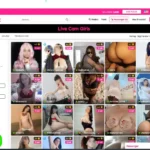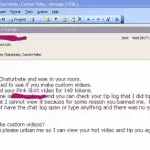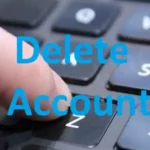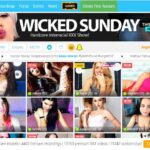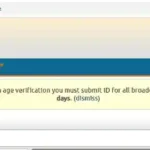Introduction
If camgirls’ online notifications are overwhelming to you or causing troubles, you can change it and you don’t have to unfollow, or remove her from your favorite list, or even delete the cam site account to stop it. There are ways to fix it.
Models online notification is quite a standard feature on most cam sites which let you to watch a cam babe for a while, you have decided you would like to see her next time and so you click the “Notify me” button for this model. But it is not a standard feature in some older cam sites like Chaturbate and Livejasmin in the old days. And when they do implement it, it is rather clumsy and make you think. It shouldn’t be.
How does online notification work on Chaturbate
In the past, Chaturbate only has a “follow” button at the bottom of the chat window. You click the button and the model will appear on your list of follow in future, regardless whether she is online or not. That’s it.
When newer cam sites like Stripchat, Camsoda or Xlovecam implement online notifications, CB has to follow. Toward, the end of 2020 CB has introduced their new notification system per model, but it’s not well thought through and so the user interface is rather clumsy. Not to mention that it is different depends on what devices you use. Desktop or laptop gives you more option whereas mobile device just lets you do the basic turning on or off.
There are three situations you may need the notification settings:
- The first time when you follow a model
- You change your mind, you want to change the settings so that you will see the notifications or not
- You want to change the ways that the notifications arrive – email, browser, or both
Having said that, it seems that CB only sends the alert when the model has actively clicked “Announce I am online”, if she hasn’t announced that, there may not be any alerts. So, it is still safer for you check the “Following” tab to find your favorite.
For desktop/laptop users:
(Click here for mobile devices’ instructions)
Situation 1: When you follow the model
This is when you click the “Follow” button, the button changes from “FOLLOW” to “UNFOLLOW”, and a box pops up (see screen below).
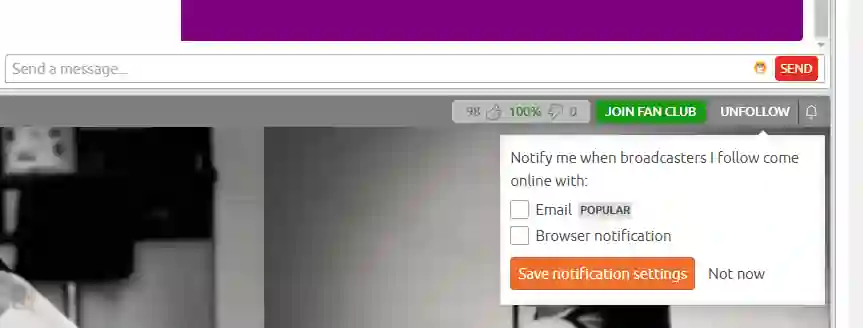
You thought you were offered two options:
- receive email notifications – They even nudge you to choose email notifications which doesn’t make much sense these days. There are so much spam it will be difficult to find any real emails let alone notifications from porn sites probably got filtered as spam anyway.
- browser notification – browser notification makes more sense to you because you are already using your laptop or mobile device, or even browsing on CB at the time.
But actually, Chaturbate does offer you another option, which is to not choose any of these, or simply not receiving notification about this model. Instead, they put down “Now now” next to the “Save” button which makes you think. Would it be simpler and clearer if there are 3 tick boxes with options:
- receive email notification
- receive browser notification
- do not send notification
Situation 2: When you want to receive or not an alert for this model
If you find the model not interesting at all, you can simply click the “Unfollow” button and she won’t appear on your “Following” list and definitely won’t get any notifications about her.
However, if you just want to stop receiving notification for this model, or the other way round, she is your new favorite and you want to watch her every time she is on, then follow these steps to change the settings.
- Go to the model’s chatroom (she should be in your “Following” list and you can find it on the top left corner of your screen)
- Head to the bottom of the chat window
- Click the bell icon next to the “Unfollow” button
- Now you are offered 3 options: always, auto, or never receive notification.
Always – is straightforward. You WILL receive notifications every time she goes online.
Auto – auto is a bit more tricky. It follows your default setting on the “Settings and Privacy”. If you have never changed it, then by default you won’t receive email or browser notifications. See my explanation below.
Never – never sounds very negative. I would rather they said “Not now” (just like above). If I don’t want to hear about her forever then I may as well unfollow her.
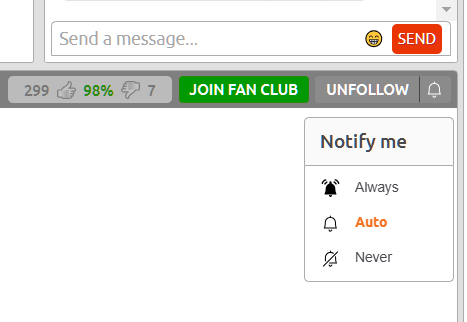
After you have chosen always or auto, you will be given a chance to change the ways that the notifications arrive. You can change your mind at this point whether you want to receive email or browser alert.
Situation 3: Change to a different way the notifications arrive
I presume you still want to receive a notification but you want to change the ways that they arrive, say, you want to change from email to browser notification, you should:
- Still click on the bell icon
- Choose whether you want “always’ or “auto”
For mobile devices users:
Situation 1: When you follow the model
If you are using a mobile device, then you will be given the browser notification option only, somehow you can’t opt for email. Well, not easily, I have a way if you really want to. See below.
- Visit your favorite model’s chatroom on the mobile
- Look for the star at the top right-hand corner of your screen
- Click the star to follow the model
- A pop-up box will appear and ask if you would like to receive browser notifications when the model comes online
- Choose either yes or “not now”. You can always change your mind later.
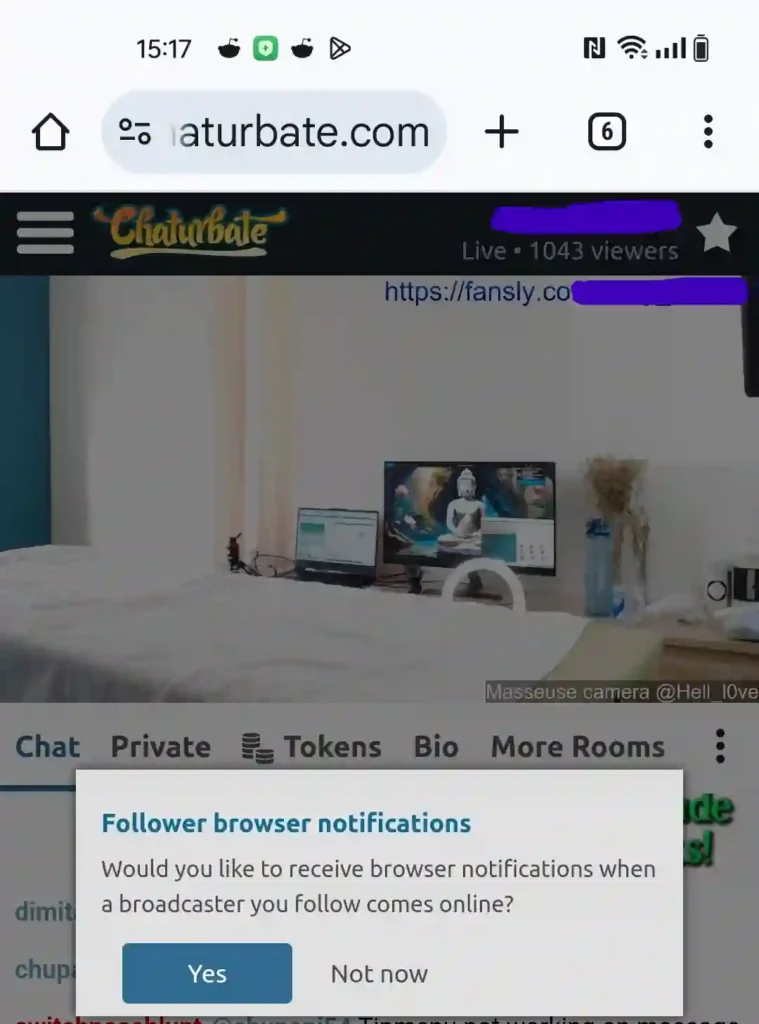
Maybe CB presume people using mobile phones have no access to email? That doesn’t make sense. These days I rely quite a bit on phone mail apps to send me notifications on newly arrived emails. Maybe they haven’t got around to implement it?
The email notifications option is only available on desktop site, if you want this option when you only have access to a mobile device, there is still a way to do it. It is by accessing Chaturbate’s desktop site on your phone.
Access Chaturbate desktop site on your phone or mobile devices
If you only have access to a mobile device, you can still get to the desktop version’s options by following either one of the following suggestions.
- Android – Chrome – change the browser settings
- IOS – Safari – change the browser settings
- Any mobile devices – by clicking a link at CB’s footer
From an Android browser
- Click the 3 black dots on the top right-hand-corner of the screen
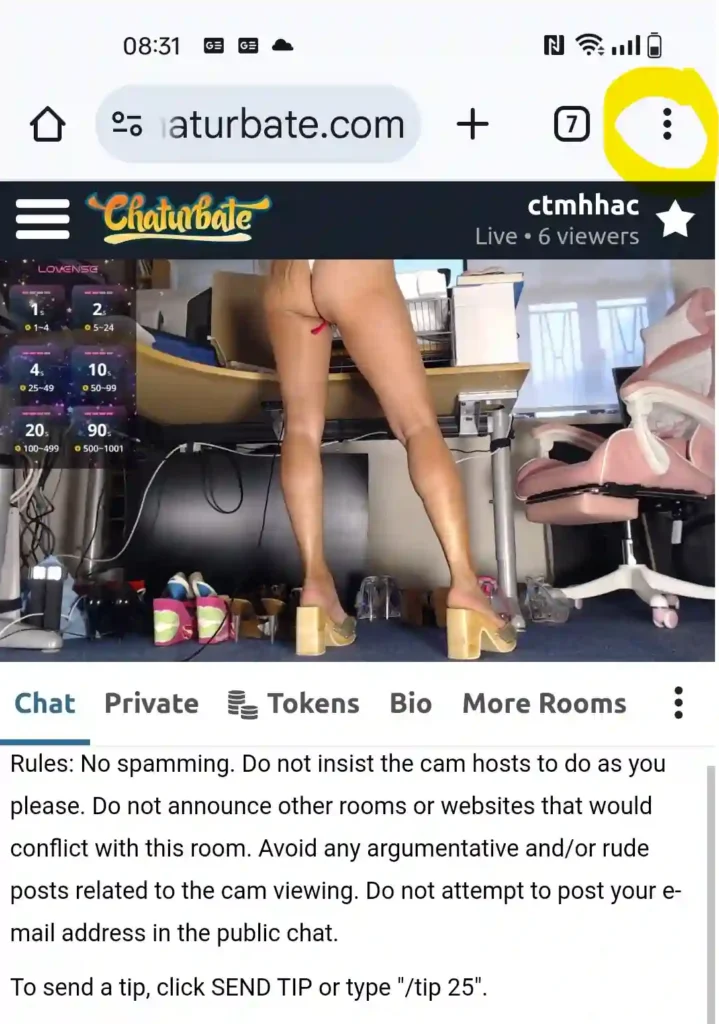
2. Tick the “Desktop site” box
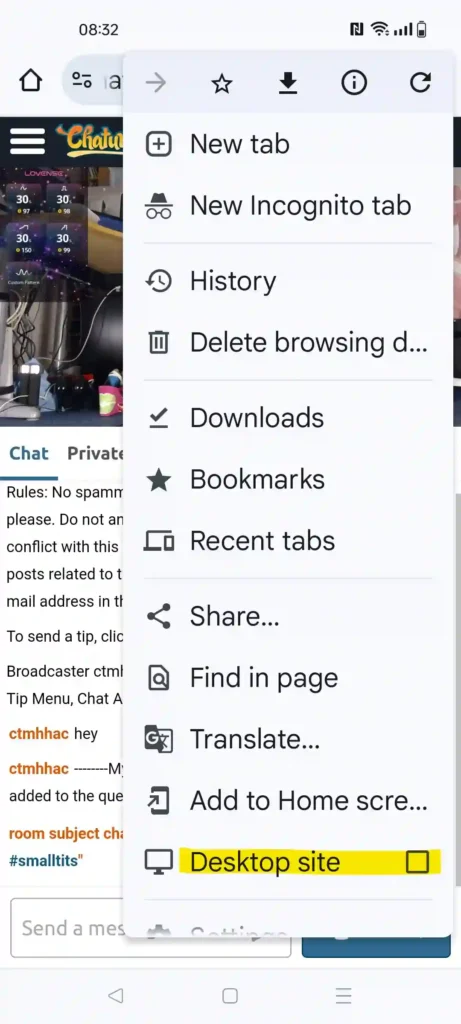
Viola! You should be brought to the desktop site of Chaturbate and everything suddenly becomes very small. But you can now follow the instructions for desktop and change the settings.
To revert to mobile site, repeat the above steps and untick the “Desktop site” box.
From IOS browser
- Go to model’s chatroom on your phone
- Tap the aA icon
- Choose “Request desktop site”
- Make the changes you would like
- To revert to mobile site, repeat the steps above and choose “Request mobile site”
From any mobile devices
If you are not using any of the above, or you find it too difficult to follow, you may try to access it via clicking a link on the current Chaturbate page.
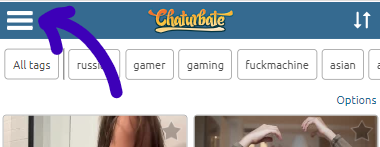
- Click the 3-bar menu icon next to Chaturbate’s logo on the top left-hand corner
- Look for “Desktop Site” at the bottom of the page (see screenshot below)
- Click “Desktop site” and it should reload the page and show you the desktop version of CB
- Follow the desktop instruction to make the changes of setting
- To revert back to mobile, scroll to the bottom of any page on CB, look for “mobile site” in orange (see screenshot below)
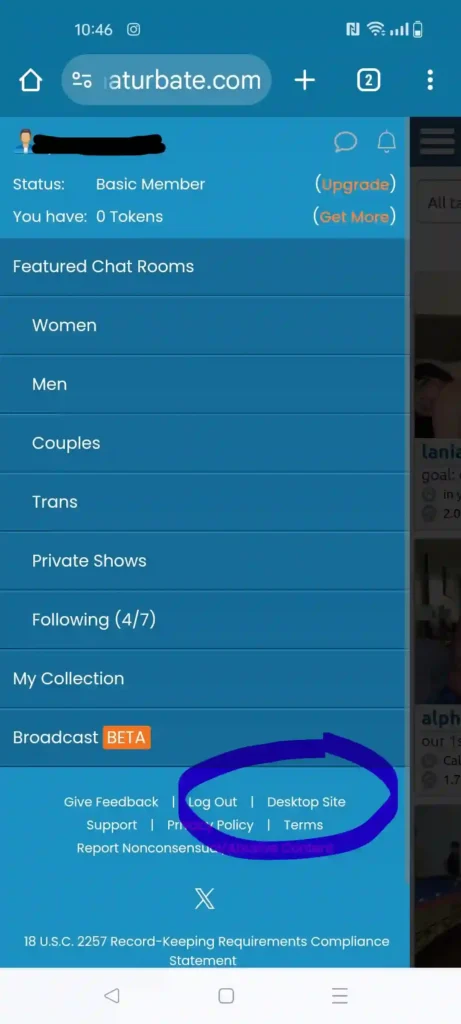
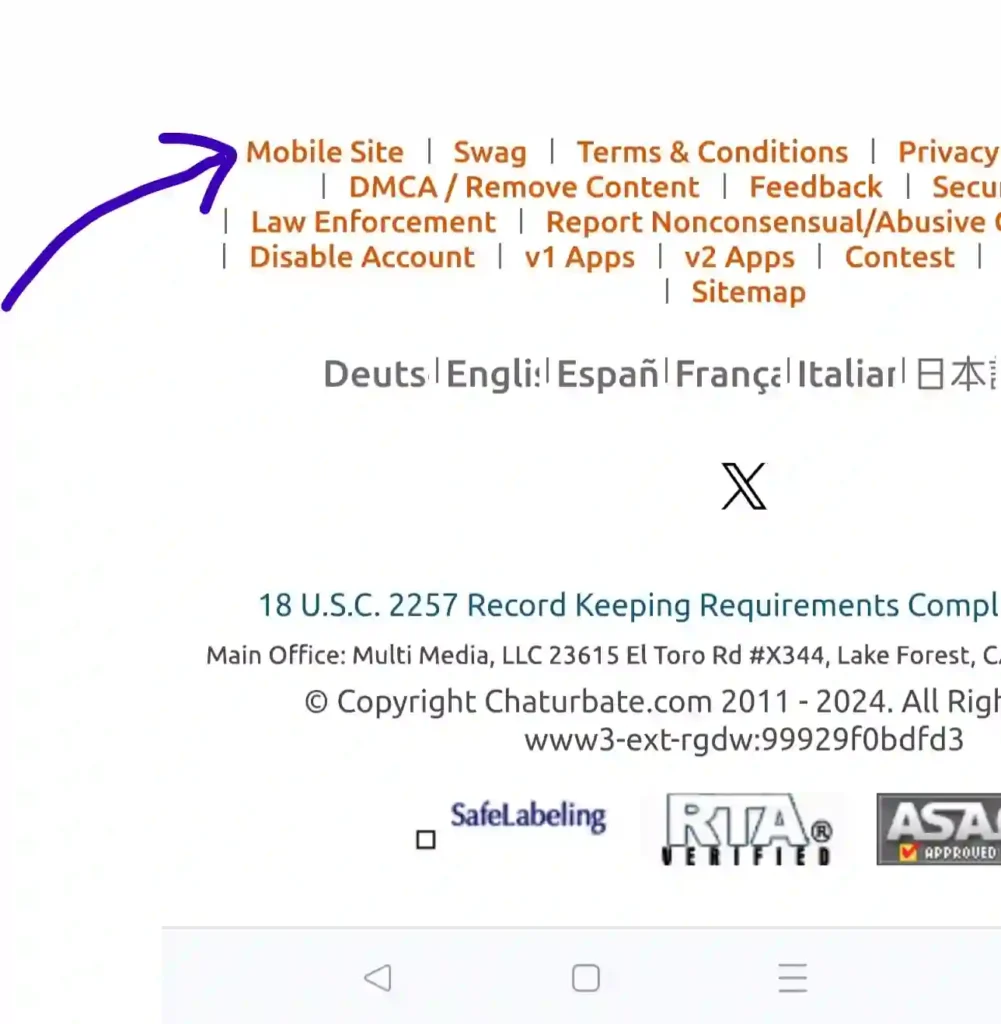
Situation 2: When you want to receive or not an alert for this model
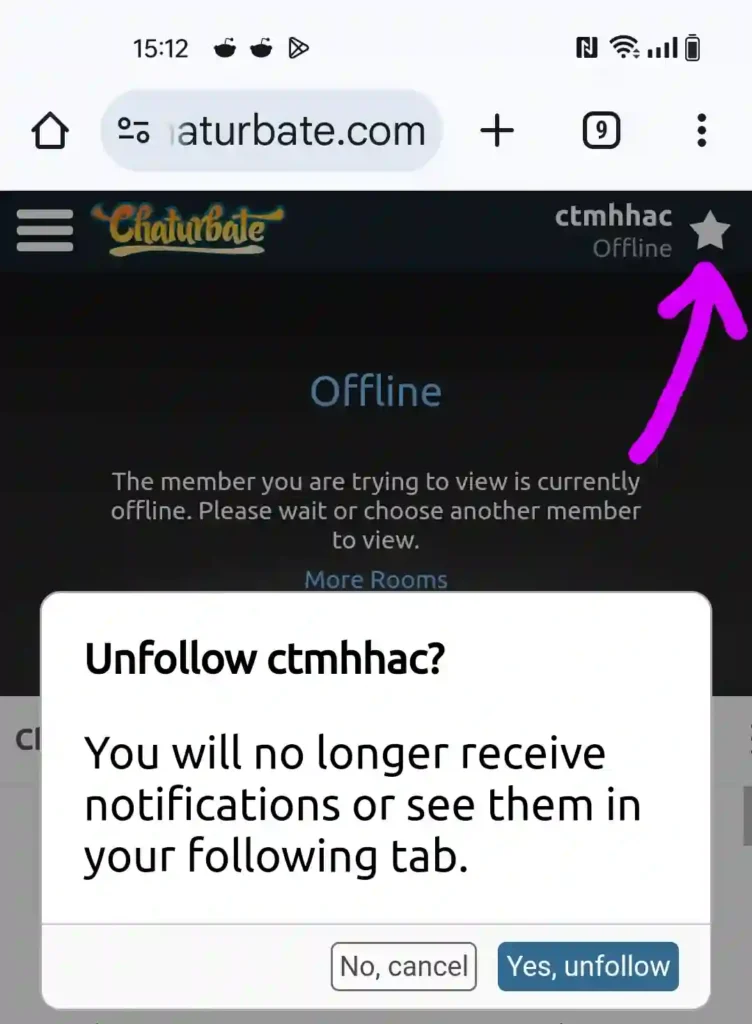
Again, mobile device users have no choice when it comes to changing the setting. There is no bell icon anywhere so that you can click to change it.
The only option available is the star at the top right-hand corner. If you click the star, you have to unfollow the model too, you can’t just stop receiving notifications so that is quite inconsistent and crappy. So, again, you can resolve it by accessing Chaturbate’s desktop version, as I mentioned above.
Once you have switched to the desktop site, click on the bell icon next to the “Unfollow” button near the end of the chat window, and you will be given the always, auto, or never options. If you need more details or instructions you can follow the desktop users’ instructions above and change it according to your preference.
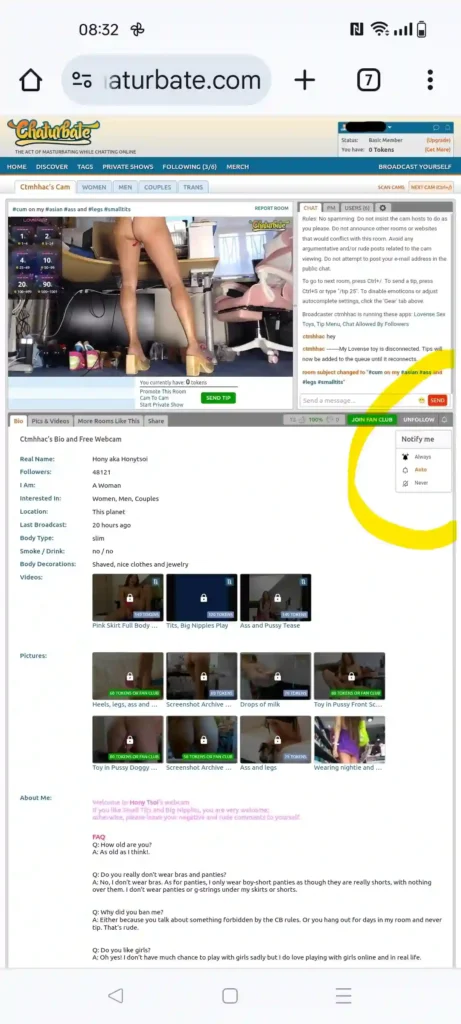
How to fix browser notification when it doesn’t work
Besides opting for browser alert on CB, you will need to let your web browser knows that chaturbate.com is allowed to send notirfications to you. By default, it is “Ask”.
That’s why when the first time you choose “Browser notification”, you should see the following pop-up from your web browser.
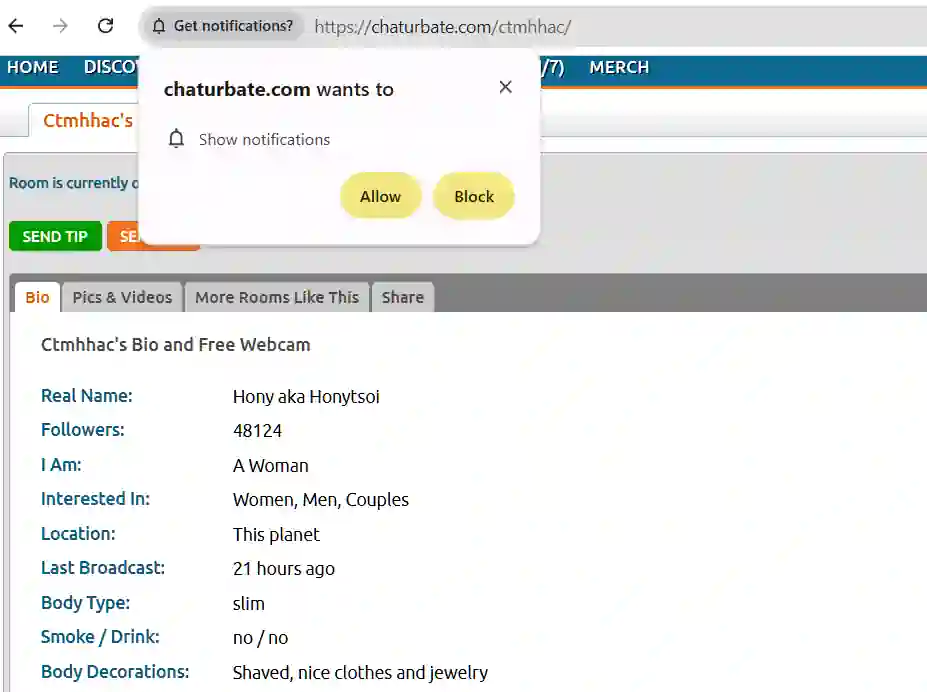
You will need to say “Allow” or the whole thing won’t work.
What if you have accidently blocked the notification setting?
Yes, it’s an instinct to block most pop-up boxes, if you did block it by accident, or you see the message:
“Your browser has notification off or blocked for this site. You must allow browser notifications in order to user this feature.”
There is a way to get back to it.
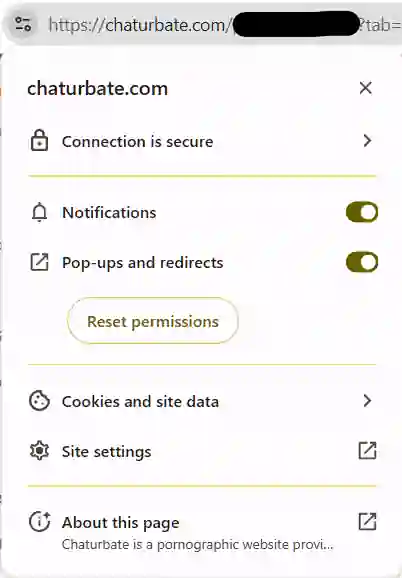
Choose “Site settings”, the one looks like a gear.
The following tab will open and show you all the settings on this browser for the current website, in this case, Chaturbate.
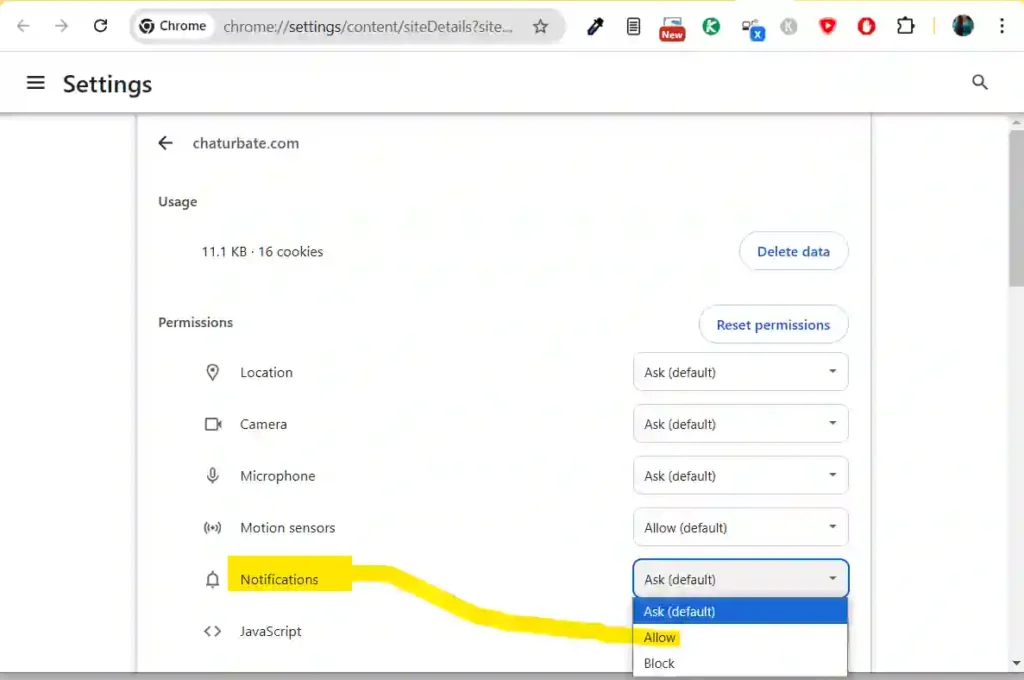
Under “Notification”, you click on the down arrow and choose “Allow”. What you have just done is to grant chaturbate.com the right to send you notifications through the browser. You trust them to be good and only send you alerts that you have opted-in. If they don’t, you can always come back here and change the setting to “Block” or at least “Ask”.
What is “Auto” in “notify me” on Chaturbate
When you click on the bell icon next to the “Unfollow” button in the chatroom, you will see three options: always, auto and never.
“Auto” here refers to the default setting in your CB profile. You can find it under the “Settings and Privacy” section. It has a load more settings there you should check on while you are there.
Again, if you wonder why I am showing screenshots of desktop only, it is because “My profile” does not exist on mobile. See instructions above on how to access Chaturbate’s desktop site so that you can see your profile and make changes too.
ok. Here is how you find your profile and the various settings including notifications settings.
First of all, find your username on the top right-hand corner of the screen. My username is ctmhhac so I can:
- click on the username, or
- the down arrow next to the username
Either way works.
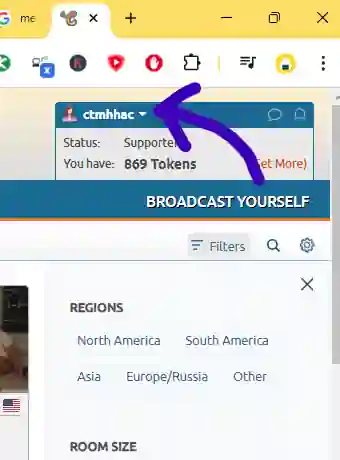
You should see the following pop-up Click “My Profile”.
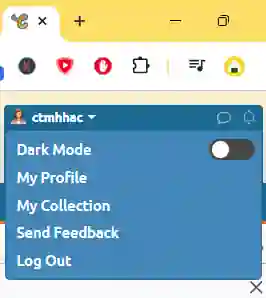
Choose the second tab from the left: “Settings & Privacy”.
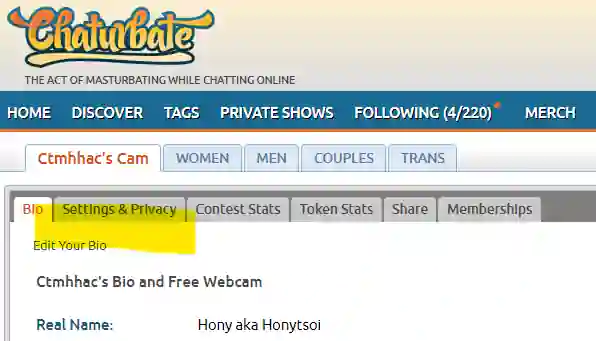
Head to the “Notifications Settings”. Here you can choose your default choice when the models you follow come online.
For example, if you tick the “Email me when someone I follow comes online”, it means ALL the models who you have set to “auto” when you follow them, and:
- the model is online, and
- she has clicked the “Announce I am online” in the current streaming session
Then you will receive emails about ALL of them, one by one in your email. If you have followed 100 models, 35 of them are online now, then you will receive 35 emails from CB.
Same idea applied to browser notifications. It means when you open and logon to CB, you will receive 35 consecutive notifications pop-up to tell you that they are online, one by one. And then when individual model turns up later, you will receive one pop-up here an there.
So, unless you only choose a handful of models to follow and so you don’t mind receiving a few emails everyday, or a few pop-up every time you visit CB, the “Auto” option should be used carefully together with the default settings here.
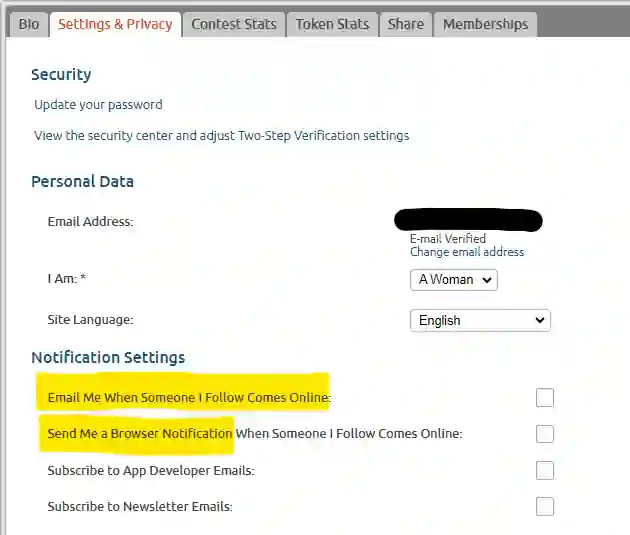
What if you have chosen “Send me a browser notification” and you have accidently block the pop-up? You may see the message “Your browser has notification off or blocked for this site. You must allow browser notifications in order to user this feature.”. Go back to the instructions above to authorize CB to notify you and this message will go away.
Other cam sites that have good, clear alerts when models go online
Chaturbate is not the only site, and definitely not the first one to introduce this feature. Sites like:
- Camsoda
- Bongacams
- Xlovecam
- MyFreeCams
- Amateur.tv
- Stripchat
- Flirt4free
These sites all have sophisticated notifications system, including but not limited to sending you email and/or browser alerts. If you have reserve Telegram for naughty use, or you have a separate Telegram account you can switch to, you may consider checking out Stripchat because they let you receive notifications on Telegram too.
Livejasmin has an all-or-nothing system such that you either receive alerts for all models you marked or nothing, while SkyPrivate doesn’t seem to have any alerts at all. If you have a few favorite camgirls on these 2 sites but you can’t tell whether they are online or not, you should try to find out if they are also broadcasting from the other cam sites, like the one listed above with good alert system. This way it helps you to not missing her show, and it may even work out better for you if her rooms in other sites have better vibes, better fans to chit-chat and hang around with.
Conclusion
Do we all look forward to knowing that our favorite cam girls are going online? It gave us an excuse to procrastinate, to peek at her and see what she is doing, rather than doing our routine office work or chores. If she is not online for several days, you wonder what happened. Is she alright? And we will head to the cam site and check. Alerts are an easy way to help us to find her, but it also needs to work for you as well, be it via email or browser.